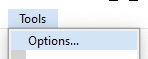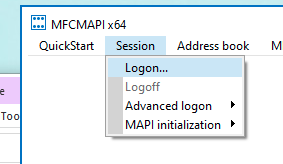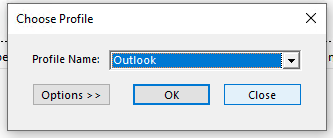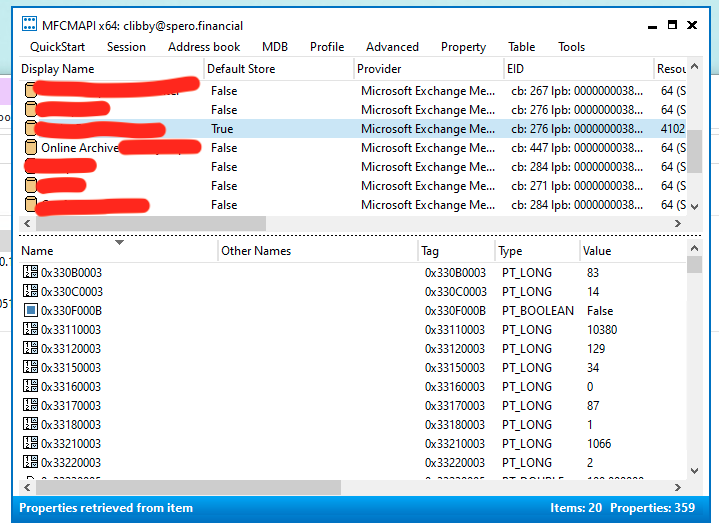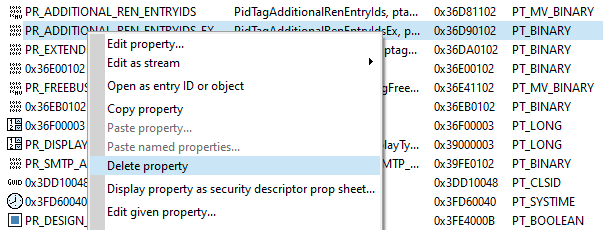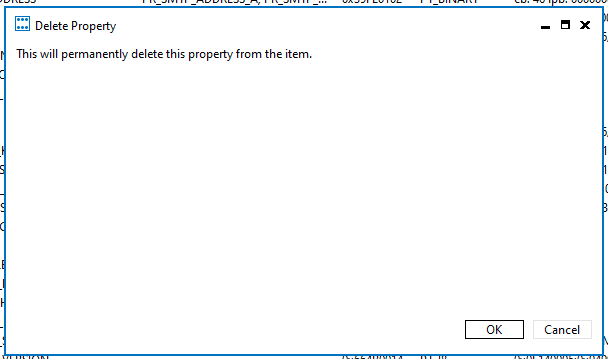An employee reported that certain emails were rejected, but others appeared to be coming through just fine. All “new” messages would be delivered by Exchange, but any replies or forwards would immediately get rejected with this error:
554 5.2.0 STOREDRV.Deliver.Exception:StoragePermanentException.PropertyTooBigException; Failed to process message due to a permanent exception with message [BeginDiagnosticData]Exception encountered initializing default folder. PropertyTooBigException: The object data is corrupted. The value of property [0x36d90102] AdditionalRenEntryIdsEx is too large and requires streaming.[EndDiagnosticData] [Stage: OnPromotedEvent][Agent: Conversations Processing Agent]'The first instance happened directly after we migrated a relatively old mailbox to Exchange Online while running in hybrid mode. The second instance happened almost two years later on a similarly aged mailbox that had been imported. This procedure was given to me by MS Tier 3 support and fixed both instances.
Solution
- Download the latest release of the MFCMAPI tool from Github: https://github.com/stephenegriffin/mfcmapi
- The tool does not require installation. All you need to do is unzip the download and run.
- Match the installed version of Outlook (32 or 64bit). MFCMAPI uses Outlook to get low-level access to the mailbox internals.
- Find a Windows computer running Outlook. The easiest option is the affected user’s PC, but any PC with access to the right mailbox will work.
- NOTE: If this isn’t the user’s PC, create a new Outlook profile with only the user’s email address configured. You will need to open Outlook at the end of this process to recreate the deleted property.
- Run MFCMAPI tool.

- Close the initial spash screen.
- Click on Tools > Options, then scroll down to find the Use the MDB_ONLINE flag when calling OpenMsgStore, check it, and click OK. This will force MFCMAPI to connect to the mailbox in real time instead of cached mode.

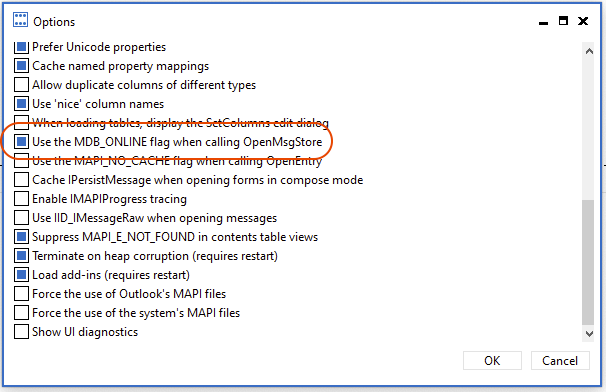
- Click on Session > Logon.

- MFCMAPI will prompt you to select a profile. Select the right profile if you have multiple configured on your computer then click OK.

- Select the correct mailbox from the list. It will show you all the mailboxes the user has access to. Double-click on the mailbox you need to edit.

- In the left-hand tree, expand Root Container.
- Scroll down to the Top of Information Store and expand. Then click on Inbox to select.
- Switch to the detail pane and sort by the Tag field.
- Scroll until you fix a matching tag for the hex ID of the property from the NDR message.
- In our case the hex is 0x36d90102. The actual property name from the error messages is AdditionalRenEntryIdsEx, but it lists in MFCMAPI as PR_ADDITIONAL_REN_ENTRYIDS_EX.
- Right-click on the property and select Delete property.

- Click OK to delete the property.

- If you have Outlook open, close it. Then re-open it using the user’s profile/mailbox. You should see the properties window in MFCMAPI refresh. Check that the PR_ADDITIONAL_REN_ENTRYIDS_EX property has been rebuilt in the Inbox folder.
- If the property has been rebuilt, try replying to one of the test emails that failed. The problem should be resolved.